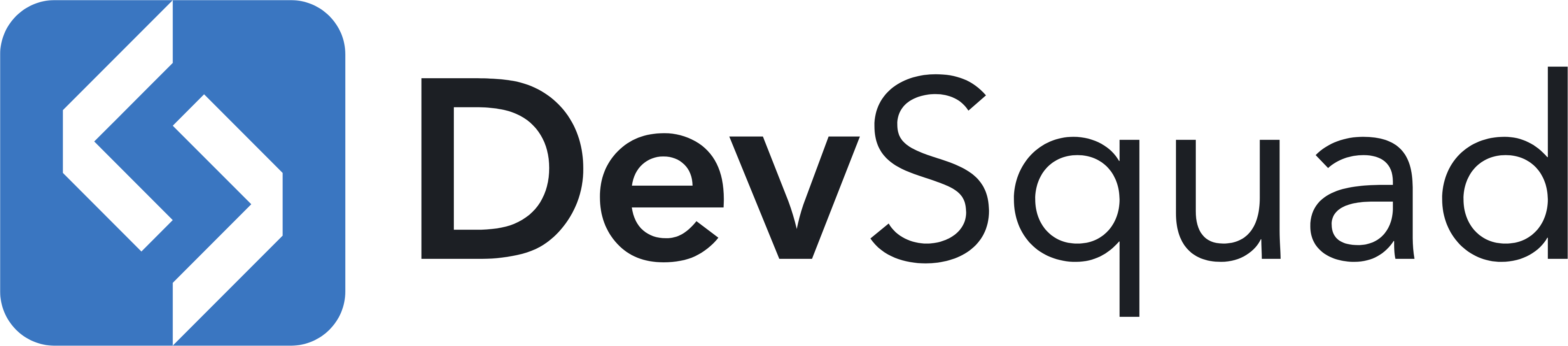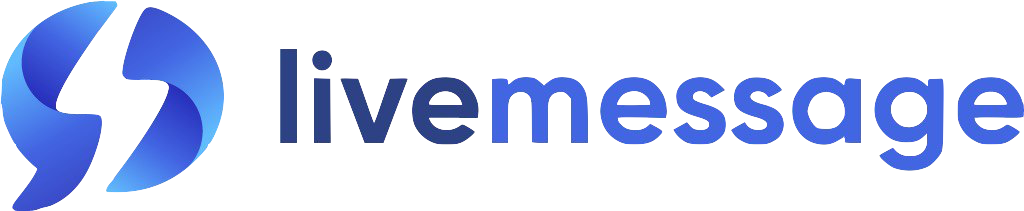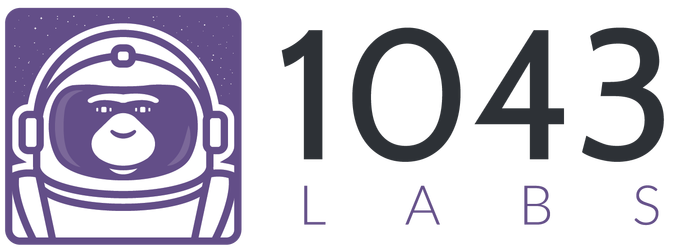Installation
with our in-depth screencasts. Watch Now
Install The Package
1composer require livewire/livewire
Include The Assets
Add the following Blade directives in the head tag, and before the end body tag in your template.
1<html> 2<head> 3 ... 4 @livewireStyles 5</head> 6<body> 7 ... 8 @livewireScripts 9</body>10</html>
If you are on Laravel 7 or higher, you can use the new tag syntax.
1<livewire:styles />2...3<livewire:scripts />
That's it! That's all you need to start using Livewire. Everything else on this page is optional.
Publishing The Config File
Livewire aims for "zero-configuration" out-of-the-box, but some users require more configuration options.
You can publish Livewire's config file with the following artisan command:
1php artisan vendor:publish --tag=livewire:config
Configuring The Asset Base URL
By default, Livewire serves its JavaScript portion (livewire.js) from the following route in your app: /livewire/livewire.js.
The actual script tag that gets generated defaults to: <script src="/livewire/livewire.js".
There are two scenarios that will cause this default behavior to break:
You publish the Livewire assets and are now serving them from a sub-folder like "assets".
Your app is hosted on a non-root path on your domain. For example:
https://your-laravel-app.com/application. In this case, the actual assets will be served from/application/livewire/livewire.js, but the generated script tag, will be trying to fetch/livewire/livewire.js.
To solve either of these issues, you can configure the "asset_base_url" setting to customize what's prepended to the src="" attribute.
For example, after publishing Livewire's config file, here are the settings that would fix the above two issues:
1. 'asset_base_url' => '/assets'
2. 'asset_base_url' => '/application'
Publishing Assets
If you prefer the JavaScript assets to be served by your web server not through Laravel, use the vendor:publish command:
1php artisan vendor:publish --tag=livewire:assets
To keep the assets up-to-date and avoid issues in future updates, we highly recommend adding the command to the post-autoload-dump scripts in your composer.json file:
1{2 "scripts": {3 "post-autoload-dump": [4 "Illuminate\\Foundation\\ComposerScripts::postAutoloadDump",5 "@php artisan package:discover --ansi",6 "@php artisan vendor:publish --force --tag=livewire:assets --ansi"7 ]8 }9}